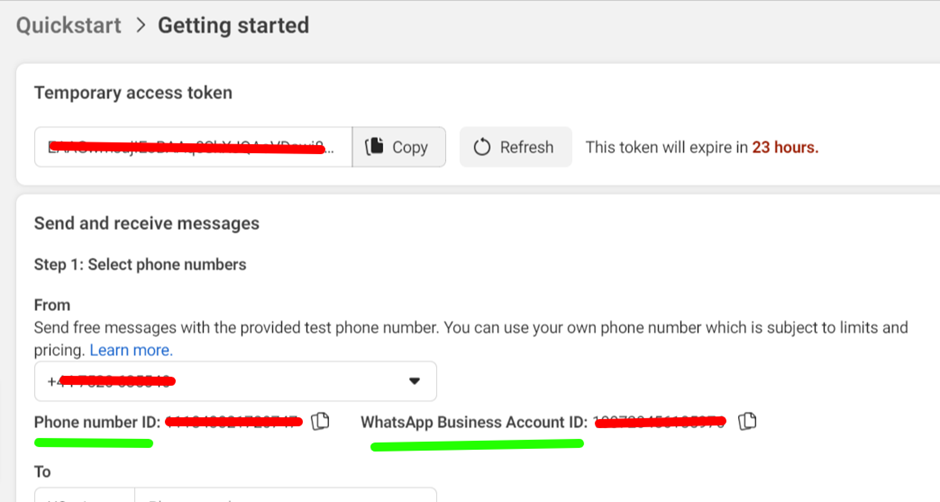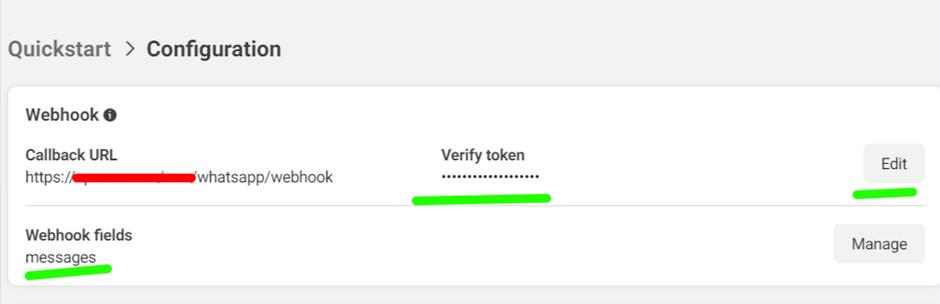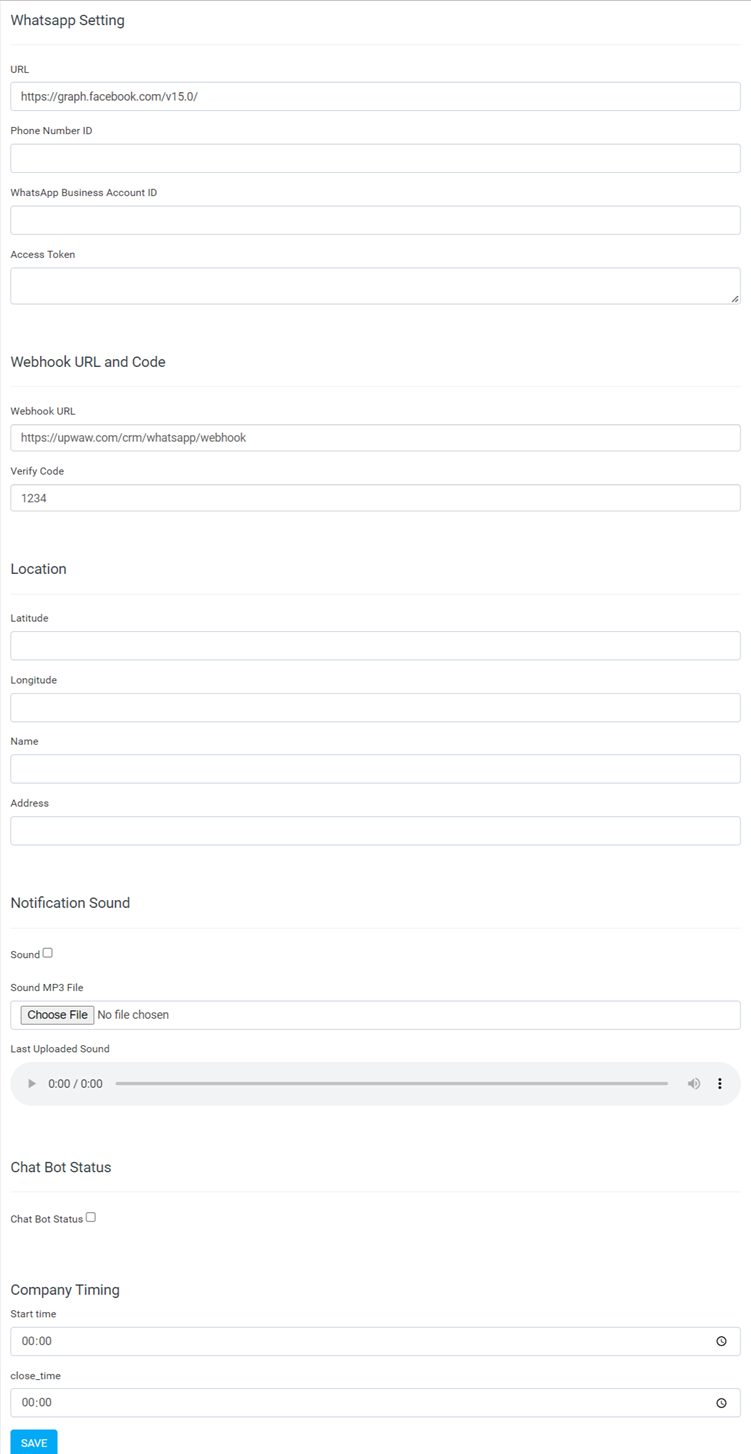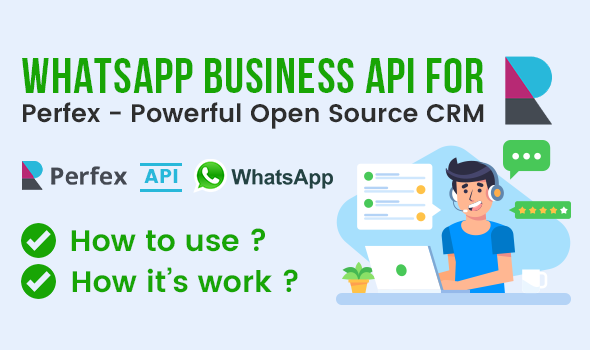
WhatsApp Business API
How to use WhatsApp Business API
How to use WhatsApp Business API
Installation
- Download our WHATSAPP module from CodeCanyon, extract its contents.
- You will notice a file called "documentation" and a new zip file, called "upload.zip".
- Since "documentation" file explain installation process, we will focus on the "upload.zip" file.
- File upload.zip contains the module files (in a module format) that you upload in Perfex CRM's Modules installation section.
WHATSAPP Activation
-
Step 1) Go to your Perfex CRM's Admin area and select the following menu item: SETUP → MODULES.
-
Step 2) Select the extracted upload.zip at Module installation selection prompt and press INSTALL.
-
Step 3) Find the newly installed module in the list, press ACTIVATE.
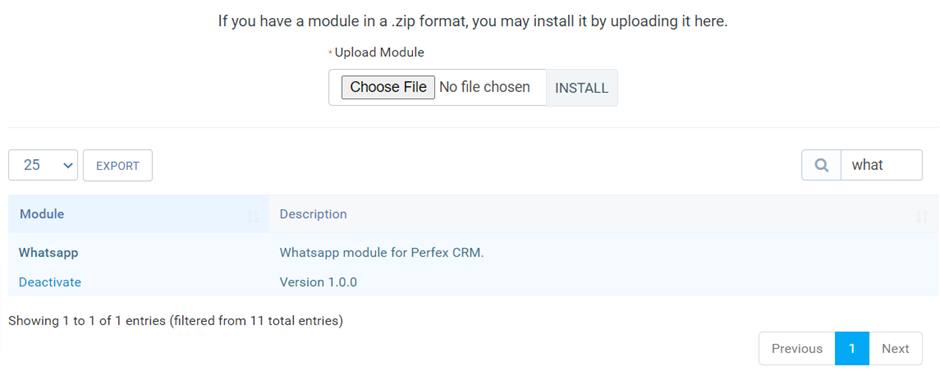
WHATSAPP Setting
Sign in into Perfex's CRM backend as an admin, go to WHATSAPP → Setting, fill up form and saved details.
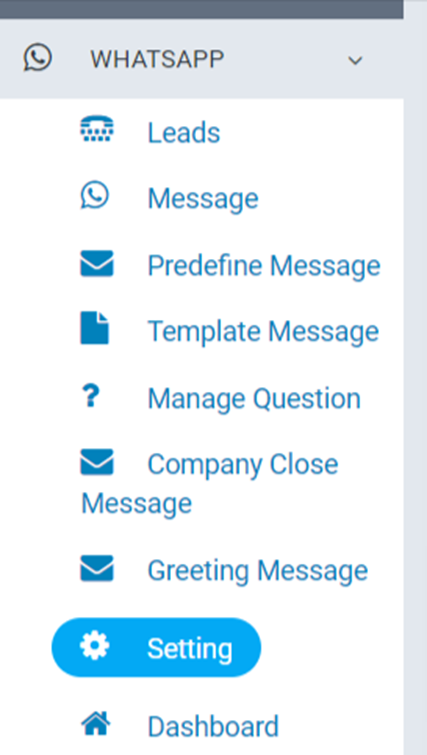
WHATSAPP Menu Permission
You can give permission to access WhatsApp menus to staff from staff permission area.
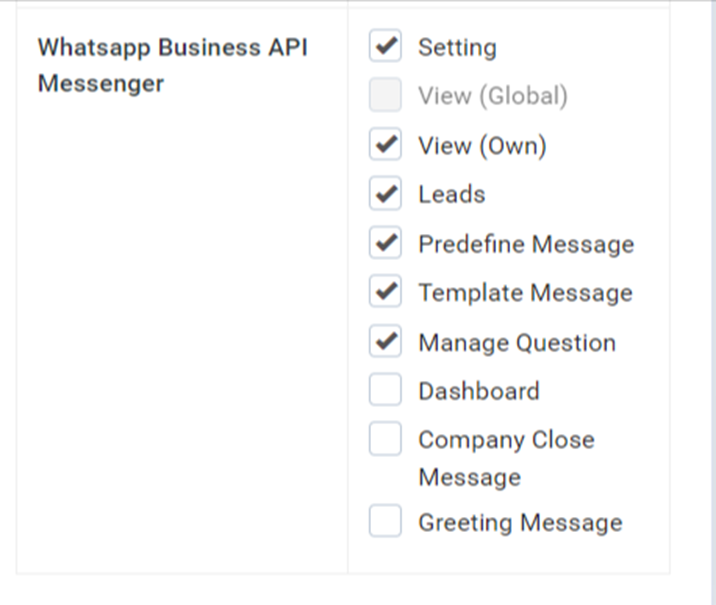
WHATSAPP Setting Form
- WhatsApp Setting – Enter URL with version like https://graph.facebook.com/v15.0/
Enter WhatsApp Phone Number ID/ WhatsApp Business Account ID/ WhatsApp Access Token
You can find your account detail on WhatsApp Developer Panel. Also add WhatsApp User Access Token. When you add Webhook url and verify then also subscribe for webhook field “messages”. - Webhook URL and Code – Webhook url will use to create webhook on WhatsApp account, Verify Code will use to verify webhook url
- Location – Enter Latitude/Longitude/Name/Address will use to send location to customer
- Notification Sound – Sound checkbox for enable/disable notification sound and upload mp3 file of notification tune.
- Chat Bot Status – Checkbox for enable/disable Chatbot for new leads.
- Company Timing – Enter Company open and close timing.