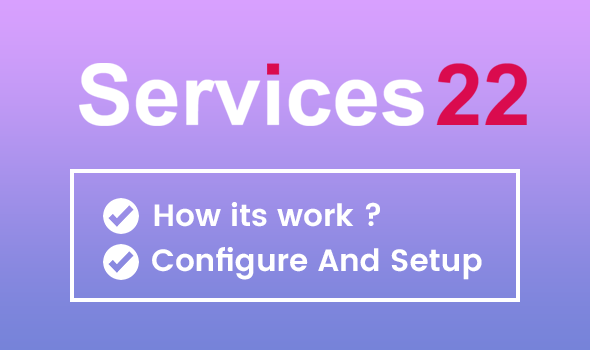
Services22.com
How does Services22 work?
How does Services22 work?
Introduction
Services22 is a digital platform, which you can use for your digital service to provide customers. For example, if you are a graphics designer expert, you can easily use our services22 platform to provide your service. It’s easy to customize and user-friendly. In down, you can see “How it’s works”
Here is the website preview: http://services22.com/en
Menu
You can add multiple categories of your service in the menu section. See our attached photo and for more details and how menu works,
check out this video >
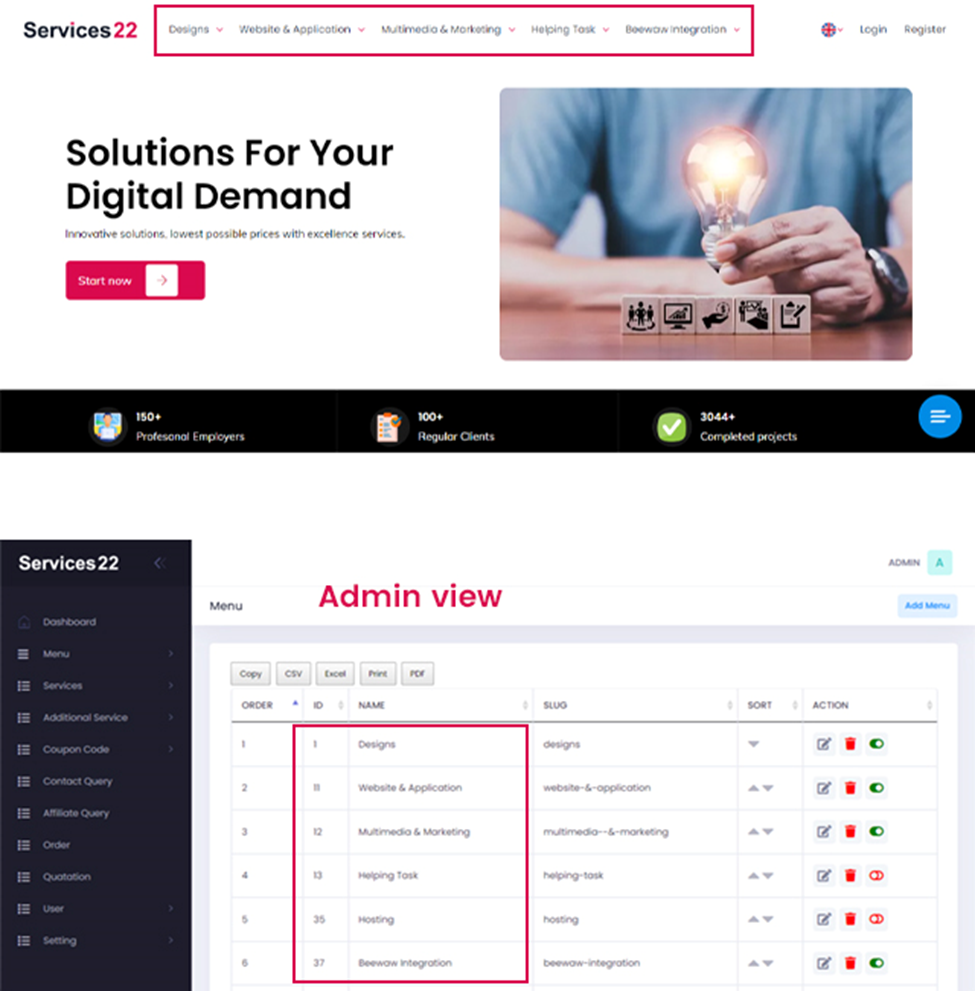
Sub Menu
You can also add multiple sub-categories of your service in the sub-menu section. For that, first you have to create a menu or main category. See our attached photo and for more details how sub-menu works,
check out this video >

We have 16 different page sections in our system that you can easily customize. Let’s describe them one by one
Page
You can add any page in your website easily with our 16 different types of section.
Check out this video what is page and how it’s work >
Section 1
It’s work like “Hero / Banners” that can use as first section of your website.
See our attached photo and for more details how section 1 works,
check out this video > https://youtu.be/Uw1v3KRPBTk
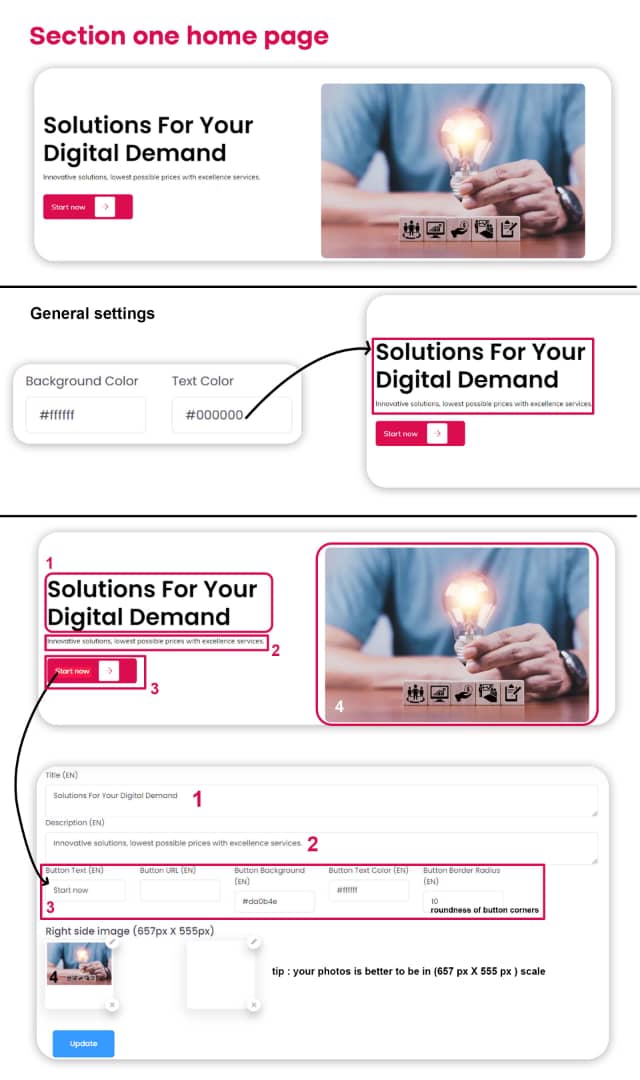
Section 2
Its work like “Call to action” that can use as information how much items you have or 3 tick mark of quality budge of your website.
See our attached photo and for more details how section 2 works,
check out this video >
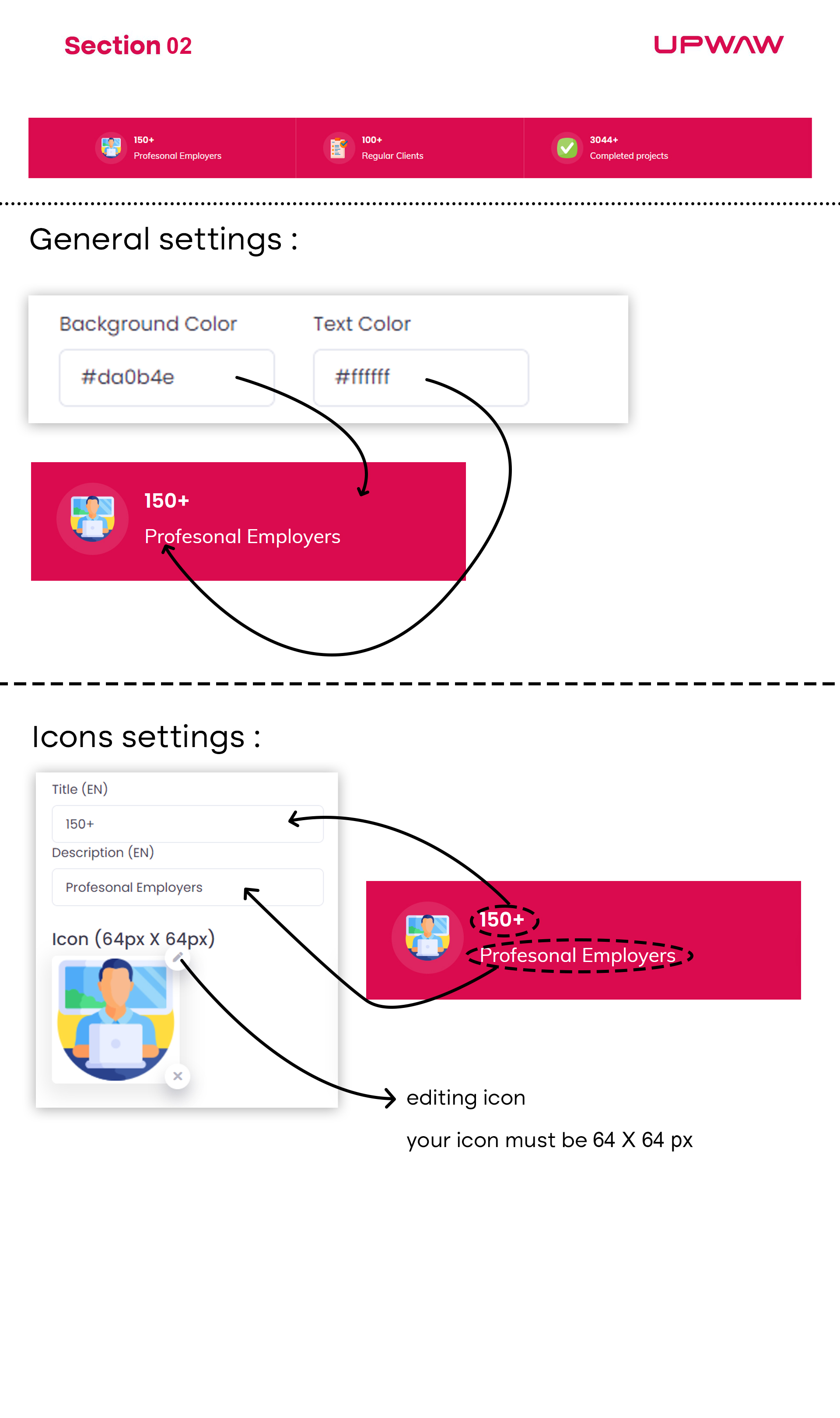
Section 3
Its work like “Services Information” where you can use an image and 4 budge at a time.
See our attached photo and for more details how section 3 works,
check out this video >
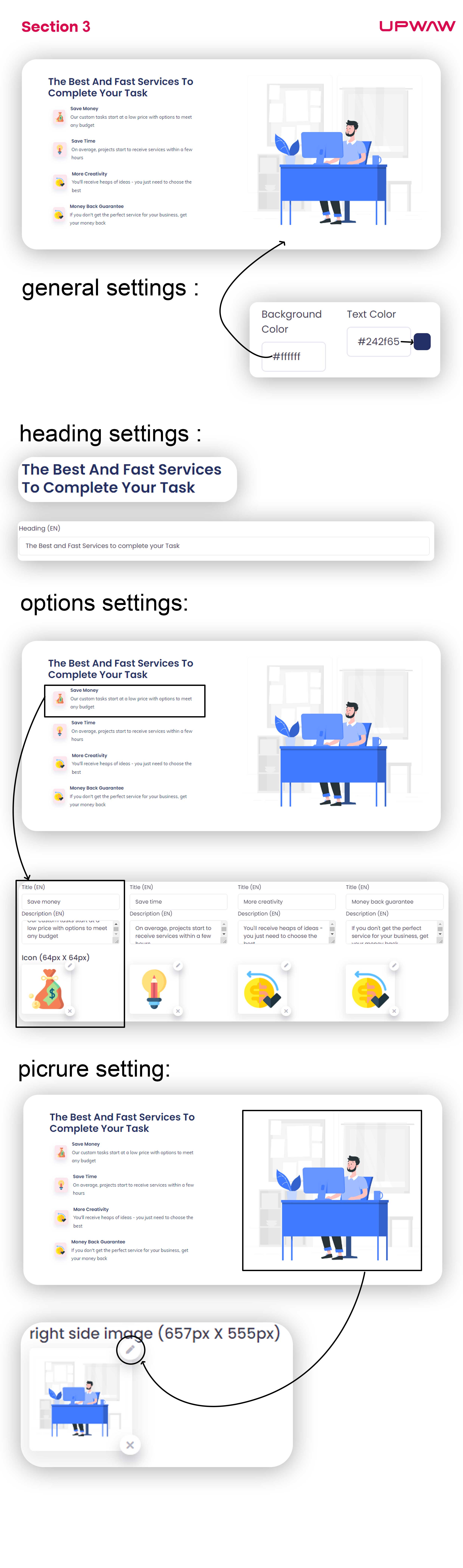
Section 4
Its work like “logo raw” where you can use multiple logo at a time with advance auto-swipe effect. That can use for partners company preview section.
See our attached photo and for more details how section 4 works,
check out this video >
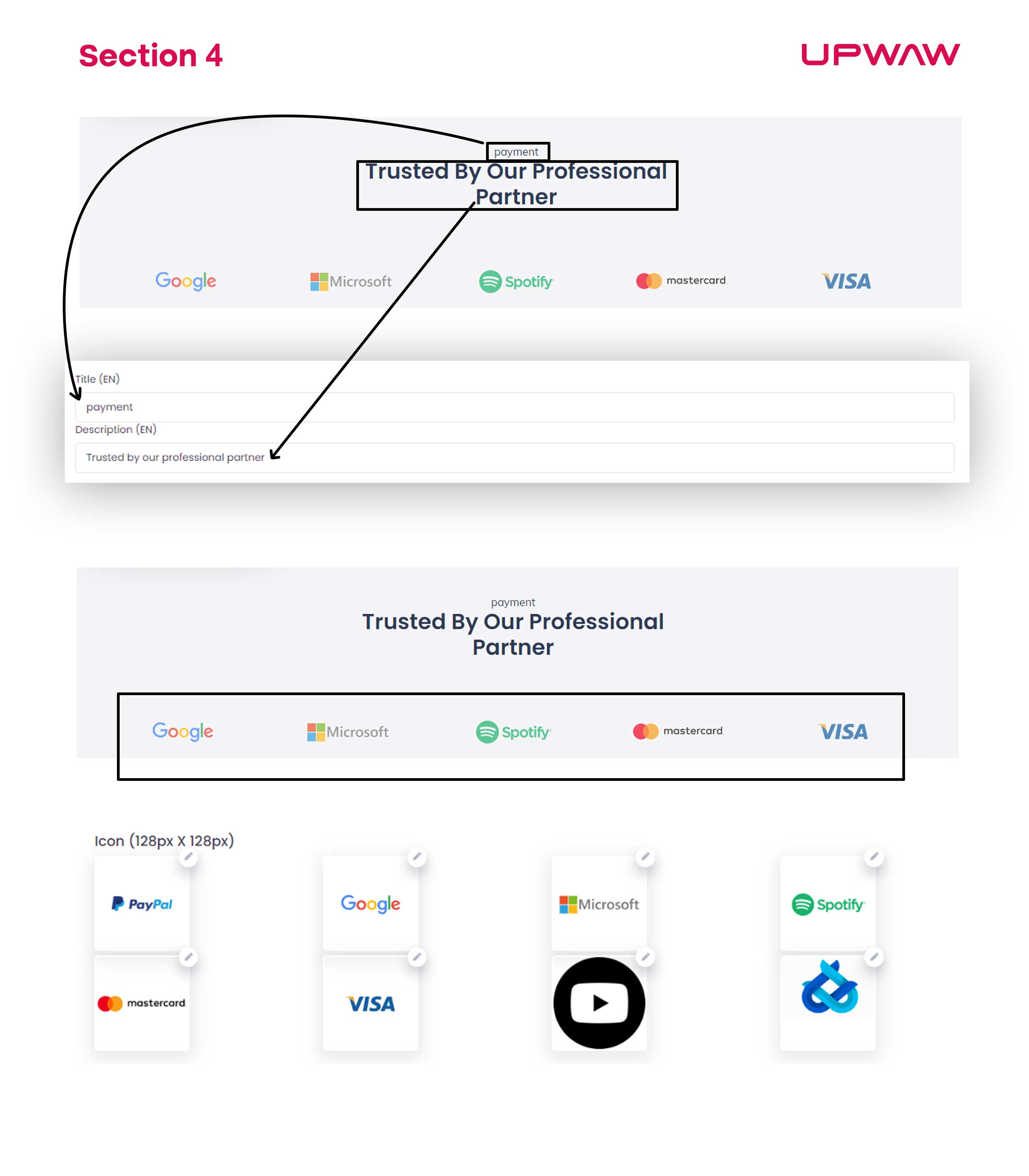
Section 5
Its also work like “Services Information” which you provide. Where you can use 3 budge at a time in a raw. If you want multiple budge, you have to add this section 5 multiple time.
See our attached photo and for more details how section 5 works,
check out this video >
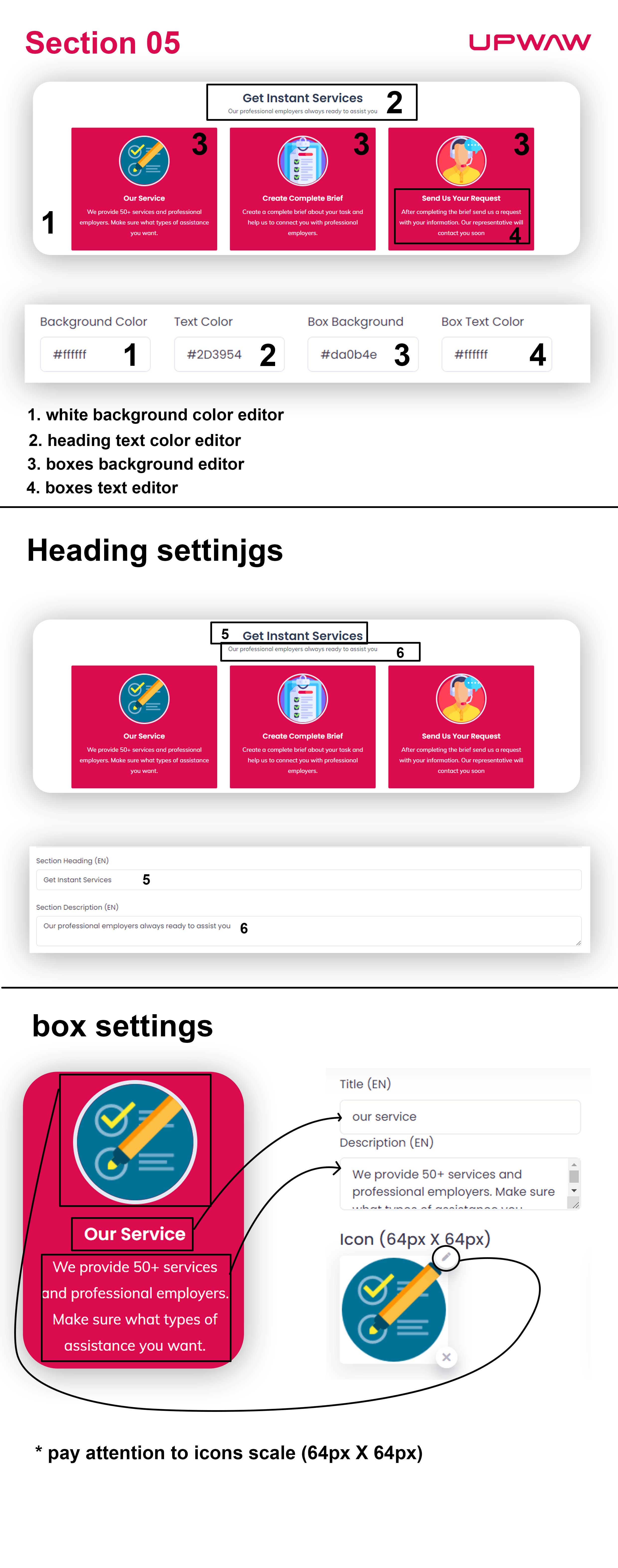
Section 6
Its work same like section 5, but this with background. You can use that section same as section 5
See our attached photo and for more details how section 6 works,
check out this video >
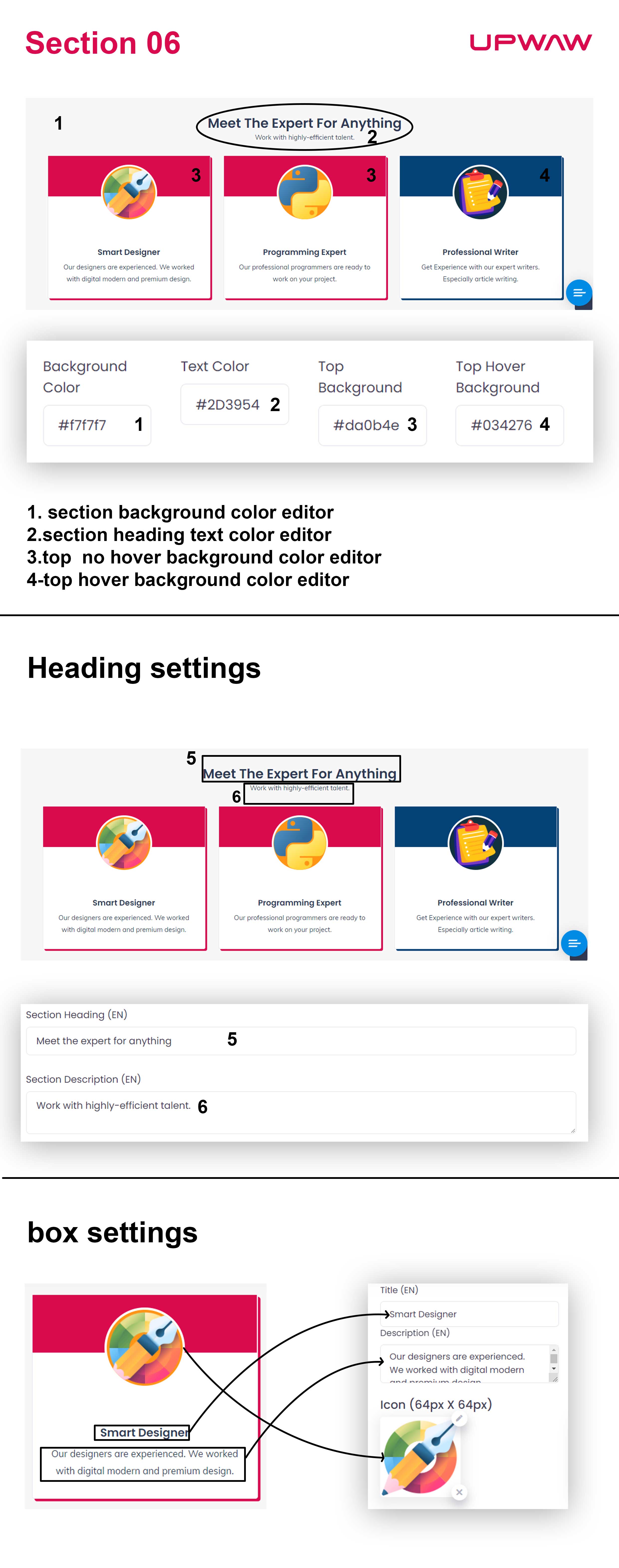
Section 7
This is the “search area” customers can find out about our service by using this section. Can be changed background color and action box color manually.
See our attached photo and for more details how section 7 works,
check out this video >
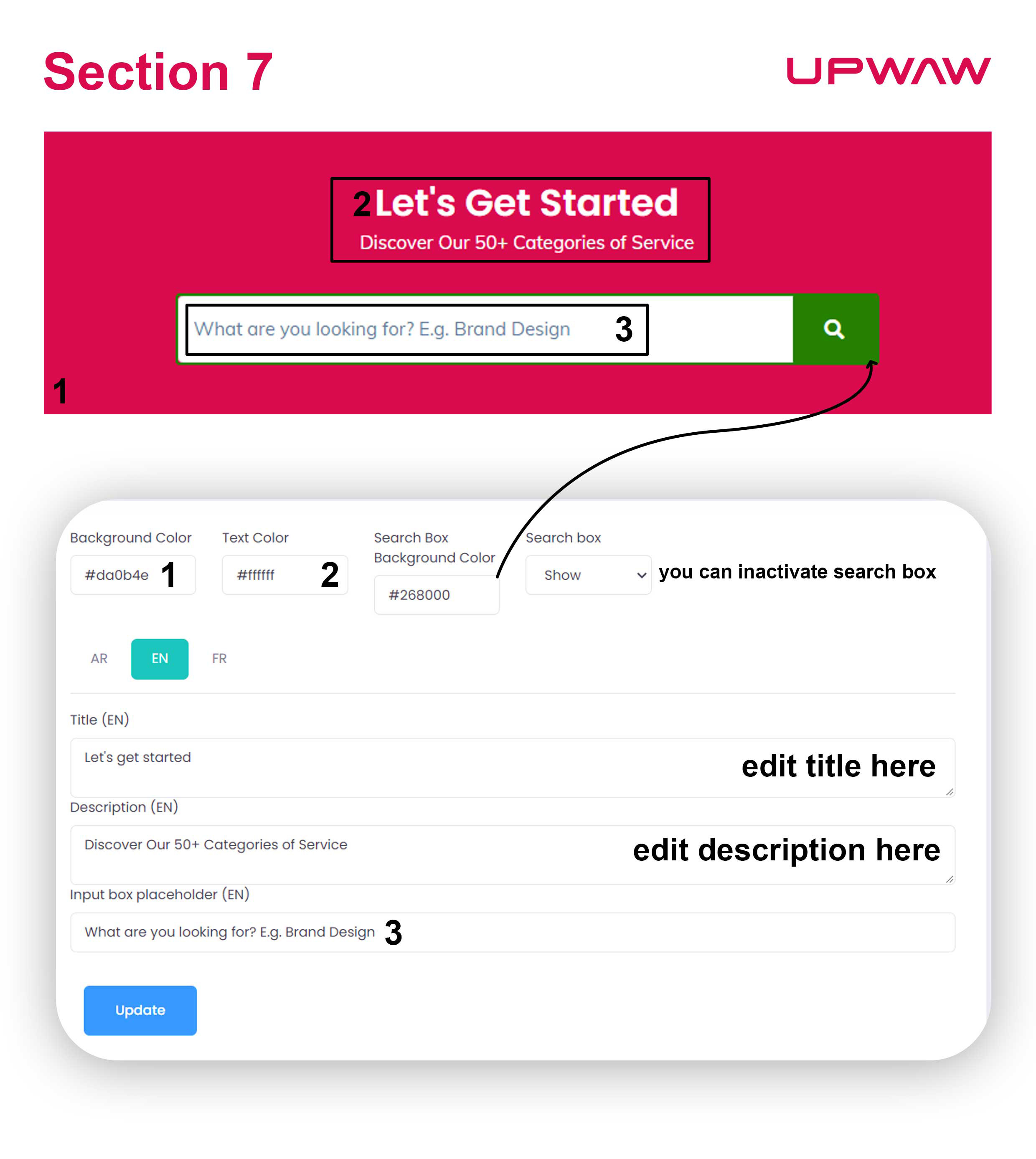
Section 8
Its work like “gallery/portfolio” included 4 slide with action button. That can be used for showcase your different types of services. You can change the background color of each one.
See our attached photo and for more details how section 8 works,
check out this video >

Section 9
It’s almost same like section 1, but little advice feature. It’s work like “text area”, where you can add image and text at a time with action button. Also positon of image (left or right) can be change
See our attached photo and for more details how section 9 works,
check out this video >
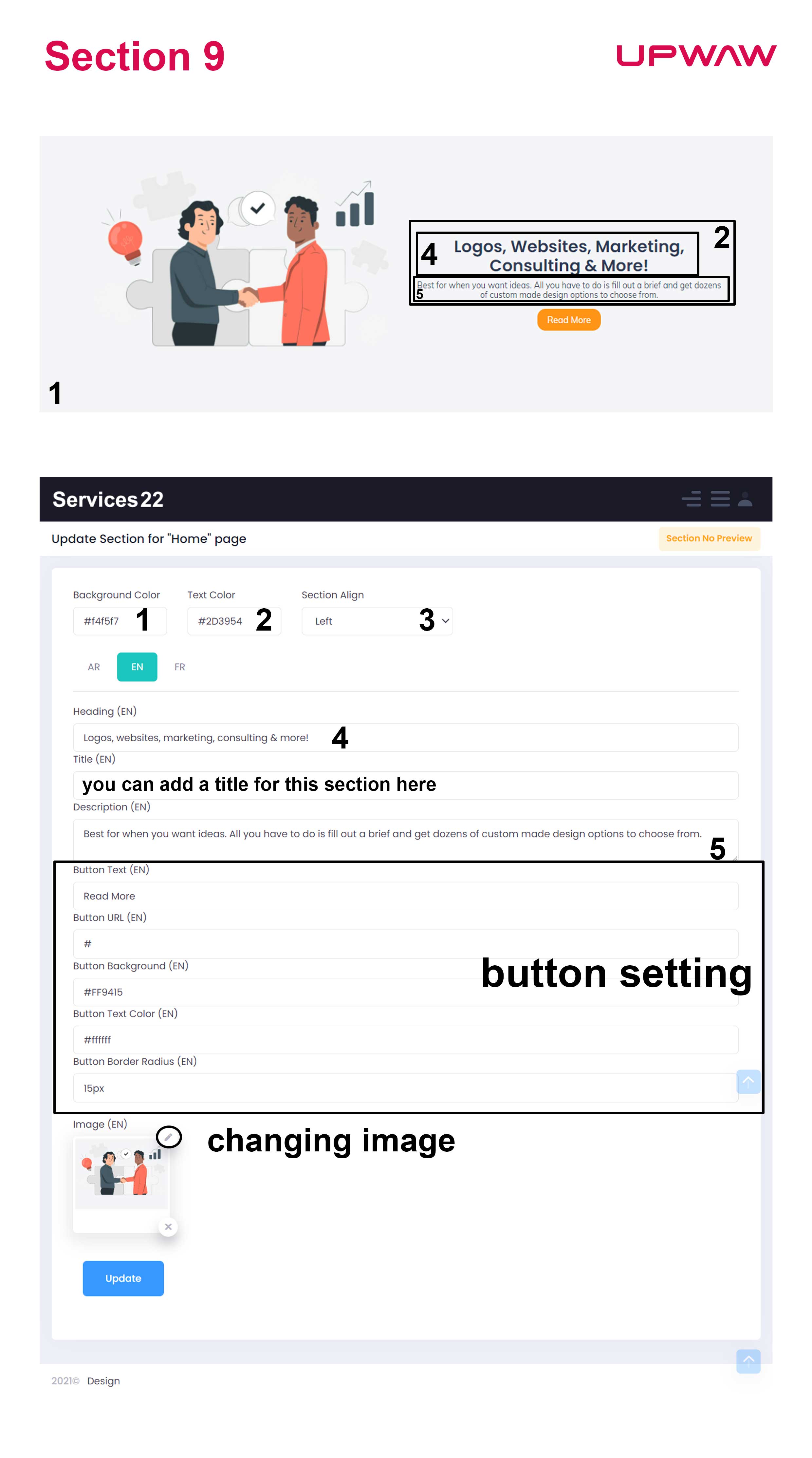
Section 10
Its work like “signup action” included 2 action button can be used for as see more or contract action button.
See our attached photo and for more details how section 10 works,
check out this video >
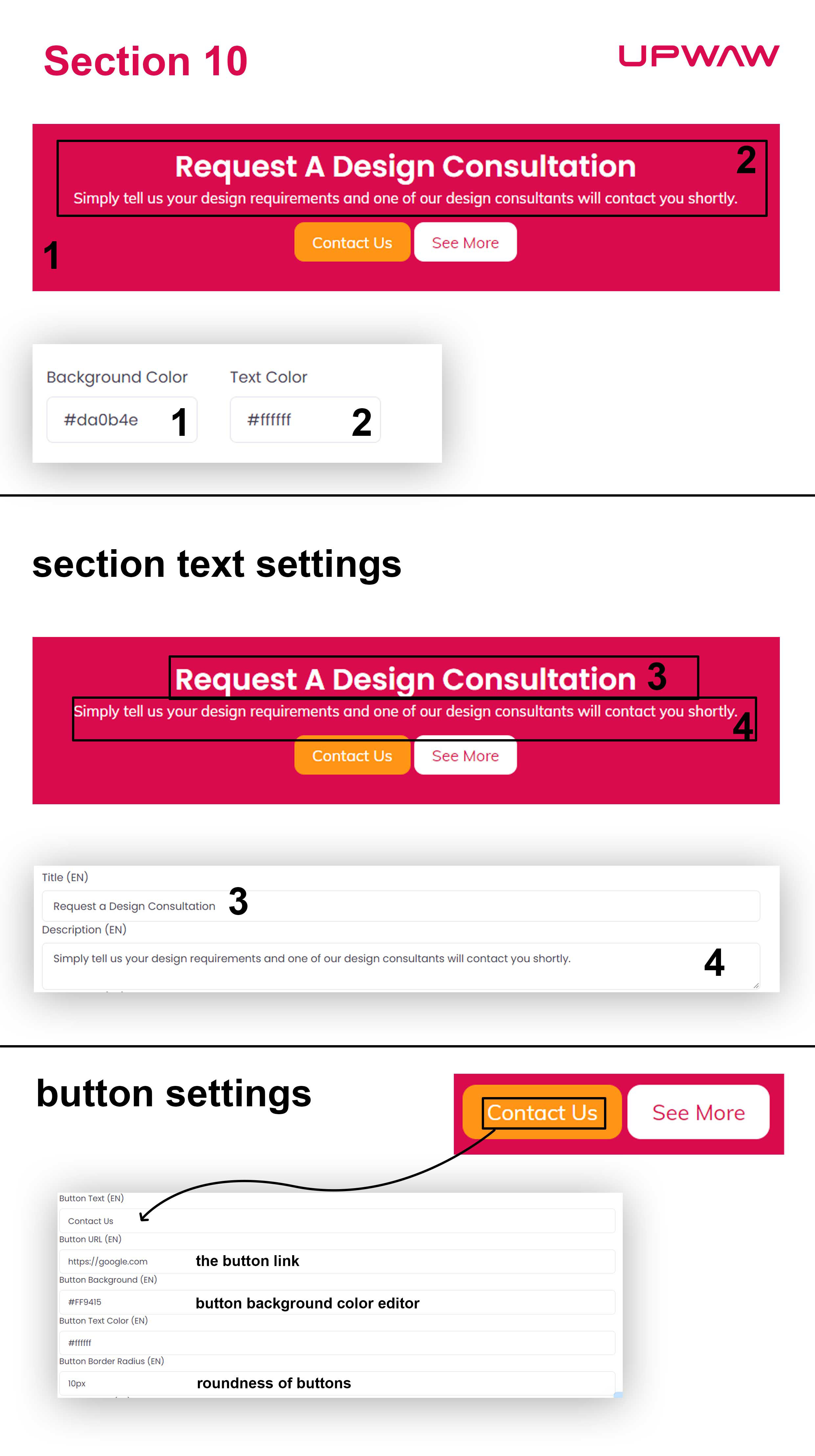
Section 11
This section will help you to display your work process. There are 4 steps of process options, can be added icons and text at a time with colorful backgrounds for each one.
See our attached photo and for more details how section 11 works,
check out this video >
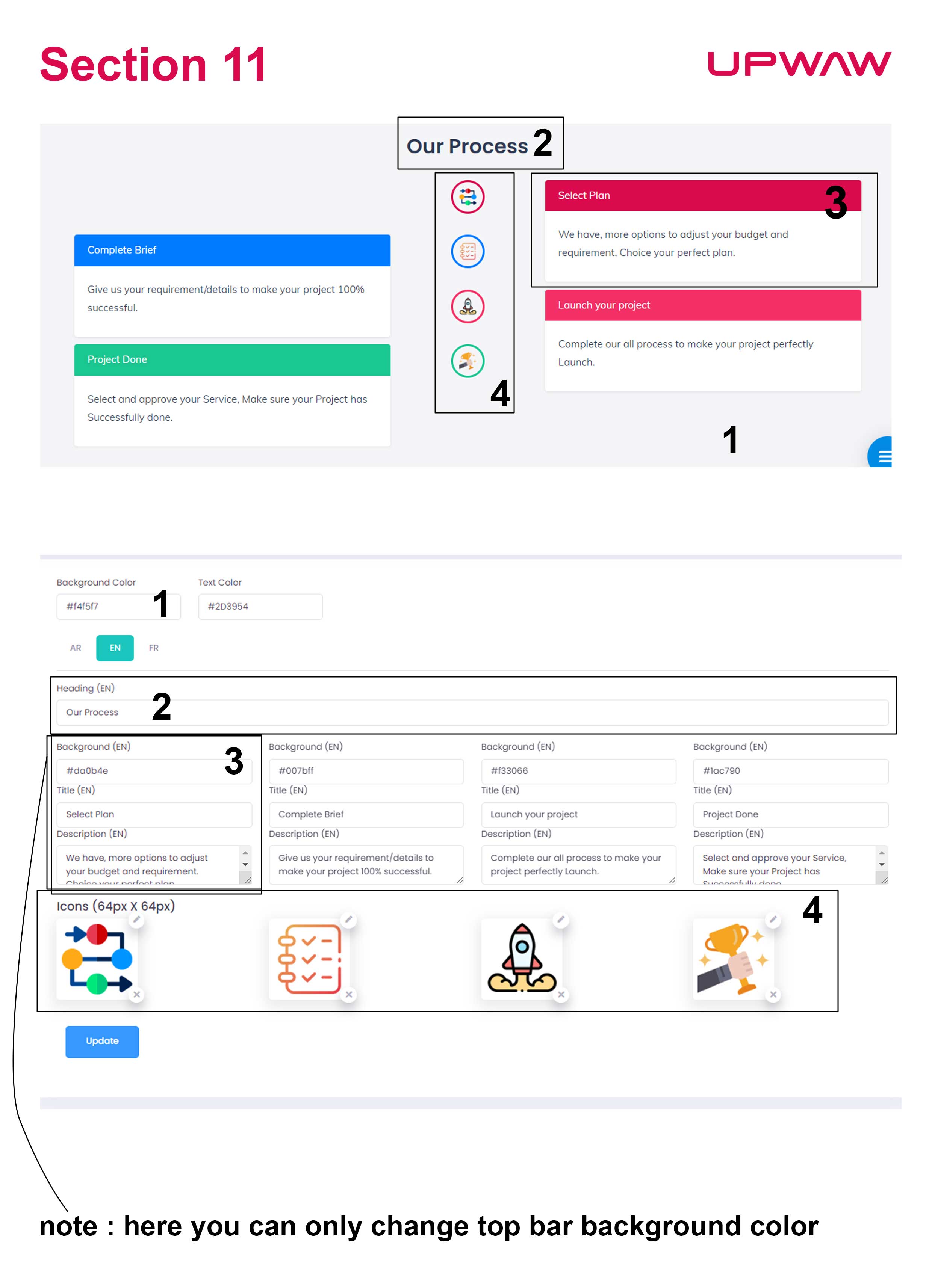
Section 12
Its work like “Features text” that can use for quality-security or others information. Can be add 3 icon budge with text. In front of system added text will show right side of icon.
See our attached photo and for more details how section 12 works,
check out this video >
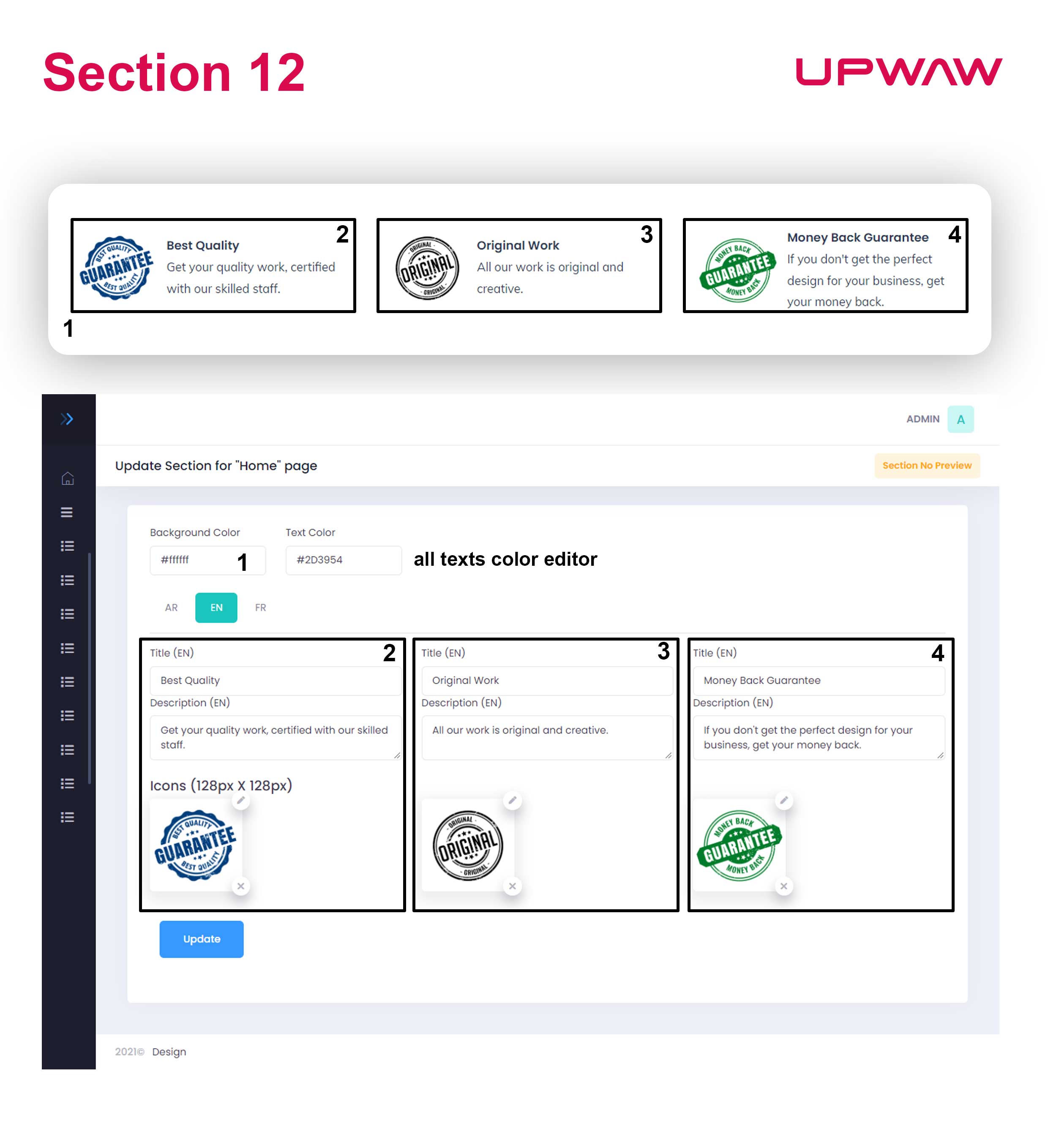
Section 13
You can add an article or any text for highlighting on the target page. Advance text edit option with paragraph section. It will help you by creating a smart article.
See our attached photo and for more details how section 13 works,
check out this video >
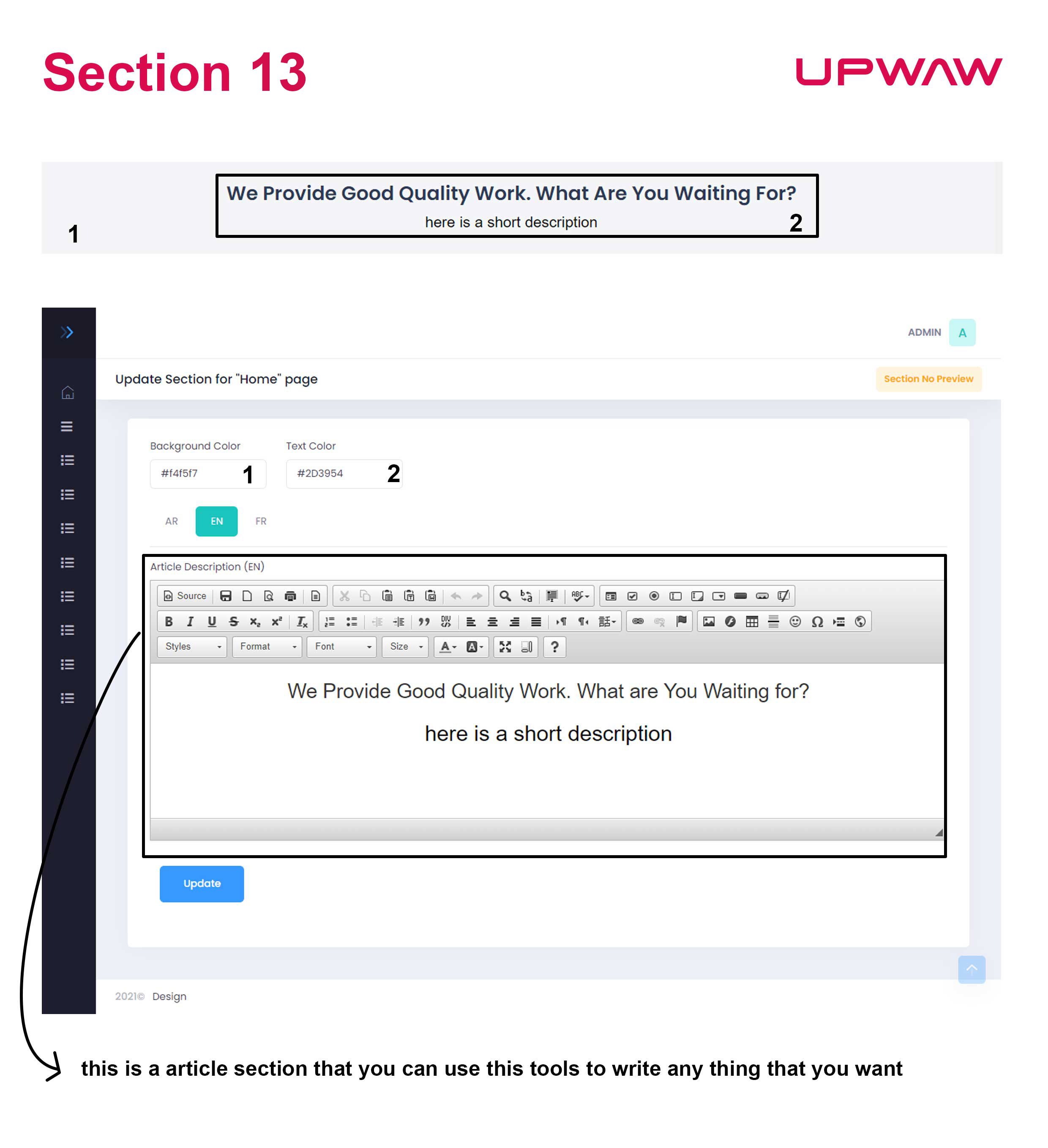
Section 14
This area is for Frequently Asked Questions (FAQ). You can add 10 FAQs at a time with 1 or 2-column options. Also if you want more FAQs then you can add this section multiple times.
See our attached photo and for more details how section 14 works,
check out this video >

Section 15
This section show information in database. As you can see in attached photo we used that to show our all services (which we provide) at one place. Also, you can customize row and column numbers.
For more details how section 15 works,
check out this video >
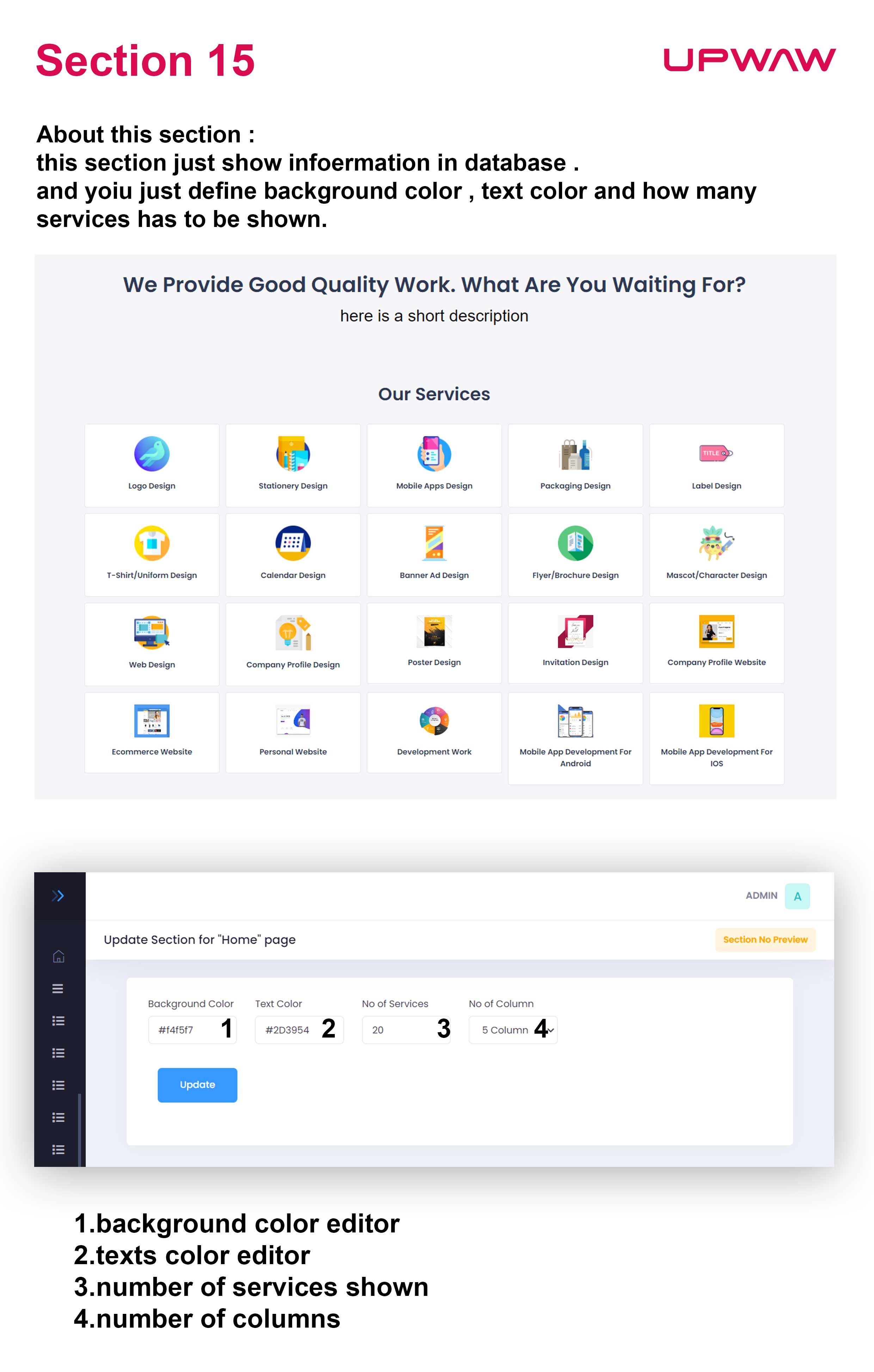
Section 16
By using this section, you can showcase your service by slide. As you can see in attached photo we used that to show our service output as example. Also, you can add text down of image as details.
For more details how section 16 works,
check out this video >
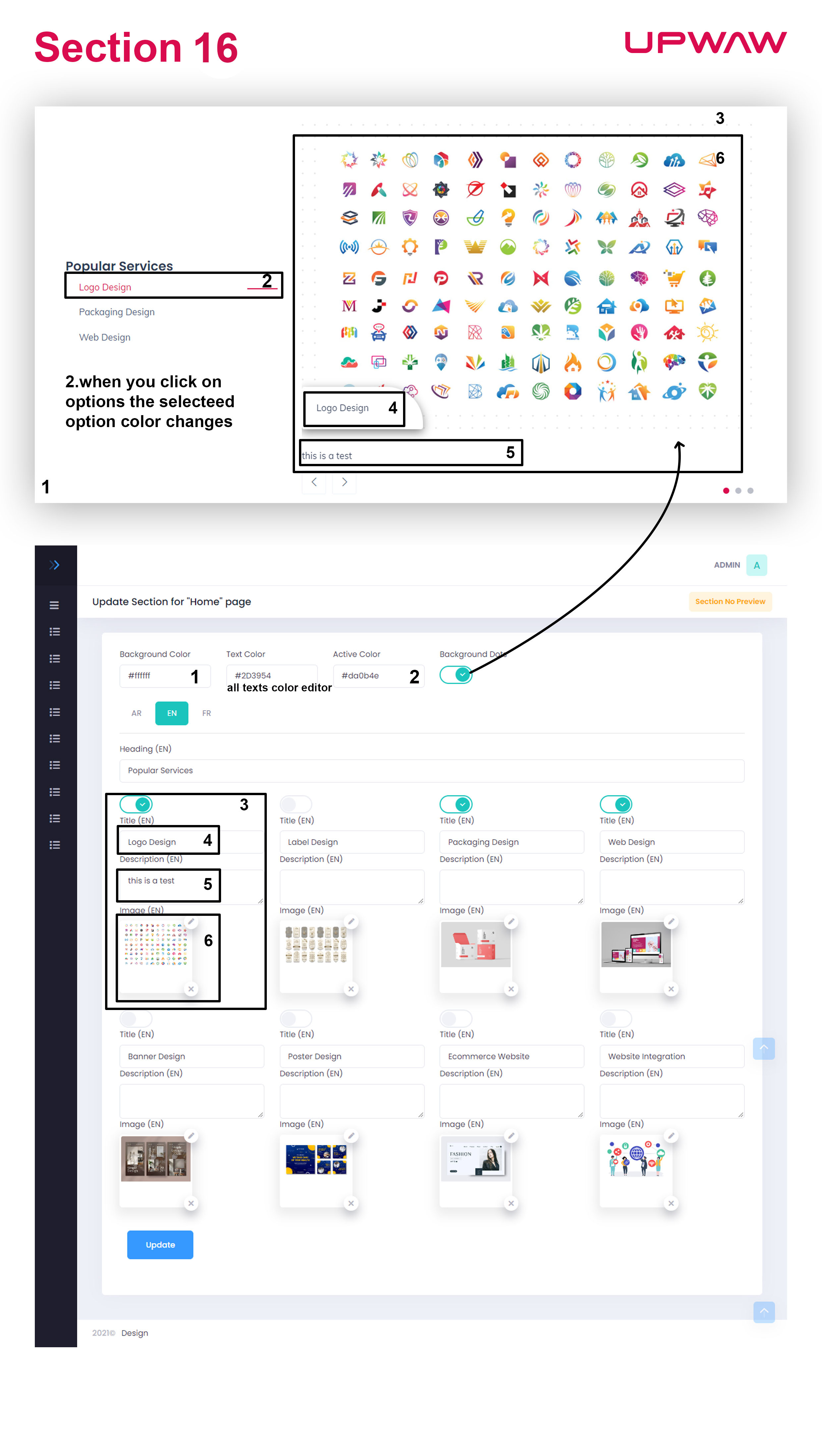
All sections can be customized as per your requirement. It’s easy to make change.*